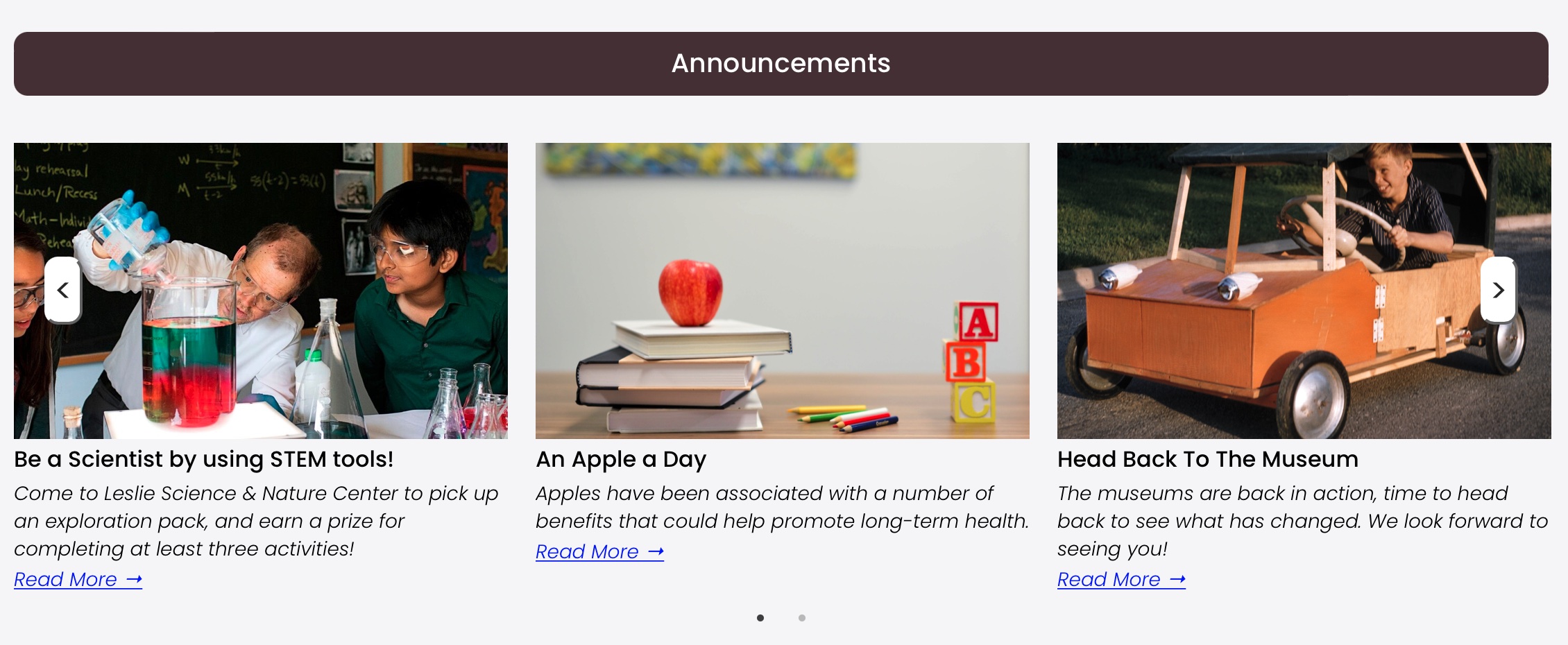Carousel
The createCarousel requires that at least one summary carousel is defined in the same SquareSpace page section.
Cook book to create a carousel summary block
- Edit the page
- Click the “+” sign where you want the carousel to appear
- Select Summary Block
- Under content
- select the appropriate blog to display
- Primary Metadata: None
- Secondary Metadata: None
- Filter Items: If needed
- Under Design
- Select Carousel
- Number of items: 30 (max)
- Items per Row: 3
- Aspect Ratio: 3:2 Standard
- Text: L (Left align)
- Header Text: Featured (or whatever you want)
- Title: On
- Featured Image: On
- Excerpt: On
- Read More Link: On
- Set Read More Link Text: Read More
- Metadata Position: Below Content
- Size and Spacing: Column Width=280px, gutter width=60px, Use Columns Number=Off
- Under Lazy Settings
- Ignore for now, leave off
- Under Additional
- Ignore for now, leave off
Once the carousel summary block has been defined, insert a code block to transform the carousel to a Slick plugin carousel.
Cook book to add Slick Carousel
- Edit the page
- Click a “+” sign just above the carousel summary block, in the same section
- Select “Code”
- Paste the following code block
- Adust parameters as needed
Code block for slick carousel
<script>
$(document).ready(function(){
createCarousel ('#announcementCarousel');
});
</script>
<div id="announcementCarousel"></div>
Overrides:
None
Usage:
createCarousel(SelectorID, ContainerNumber)
Parameters:
| Parameter | Description |
| Selector | Required. jQuery selector identification where the resulting html code will be generated. |
| ContainerNumber | Optional, zero or greater number. Needed if more than one carousel exists in the same page section. Zero (default) referes to the first carousel in the section, and so on. |
Return Value:
None
Additional Carousel Dependancies
- Slick plugin
Example Screenshot